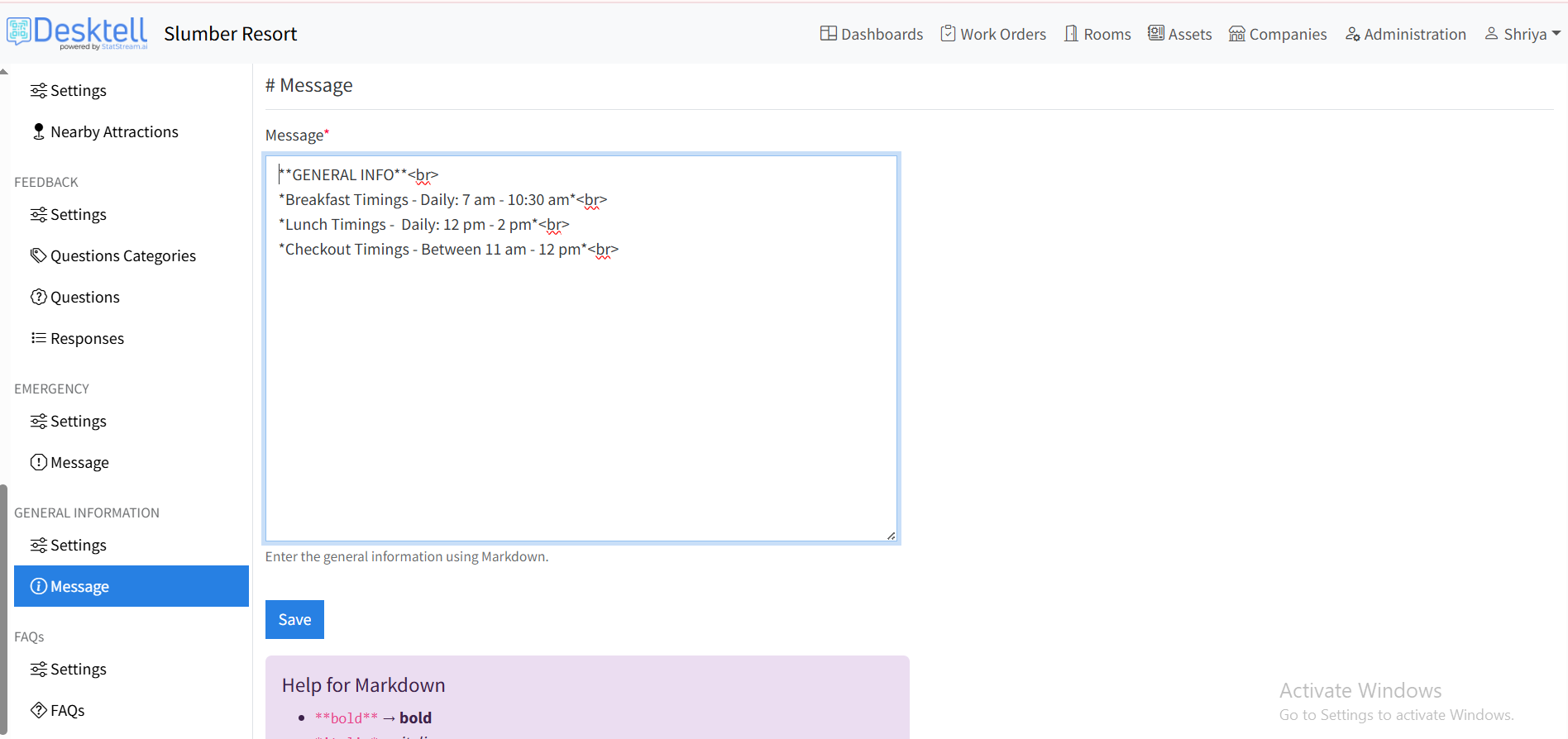General Information
General Information in Desktell
Desktell enables hotels, villas, and resorts to share essential property information such as policies, facilities, and contact details through the General Information tab, helping guests stay informed about the premises during their stay.
General Information Settings
- Configure general information settings and input key property details such as history, policies, contact information, and more to be displayed to guests on the Guest Service Portal.
How to update the General Information Settings?
-
Navigate to your workspace
- Log in to your desktell account using proper credentials.
- Click on your workspace link to enter the workspace.
-
Navigate to the Customize CSP
-
Click on the Administration tab in the top navigation bar.
-
In the Administration section, click on the Customize CSP tab in the side navigation bar.
-
In the Desktell CSP, navigate to the Settings tab under GENERAL INFORMATION label.
-
Update the General Information Settings by filling in the necessary details:
- Display Name: Give a suitable name for the general information tile visible in the room service portal.
- Display Description: Give a short description for the general information tile.
- Display Order: Provide the display order number at which the tile will be visible in the portal.
NOTE:
- The tile active status can be updated using the IsActive checkbox(click on the checkbox, then save the updates by clicking in the Save button).
-
Click on the Save button to save the updated information.
-
How to add a general information message ?
-
Navigate to the Customize CSP tab in the Administration section.
-
Navigate to the Message tab under the GENERAL INFORMATION label.
-
Provide a general information message in the message textbox.
- To improve the visual representation of the message(bold, italics, points, and more), follow the instructions given below the textbox.
-
Click on the Save button to display the message on the guest portal.
-
To edit the general information message, repeat the same above-given process.