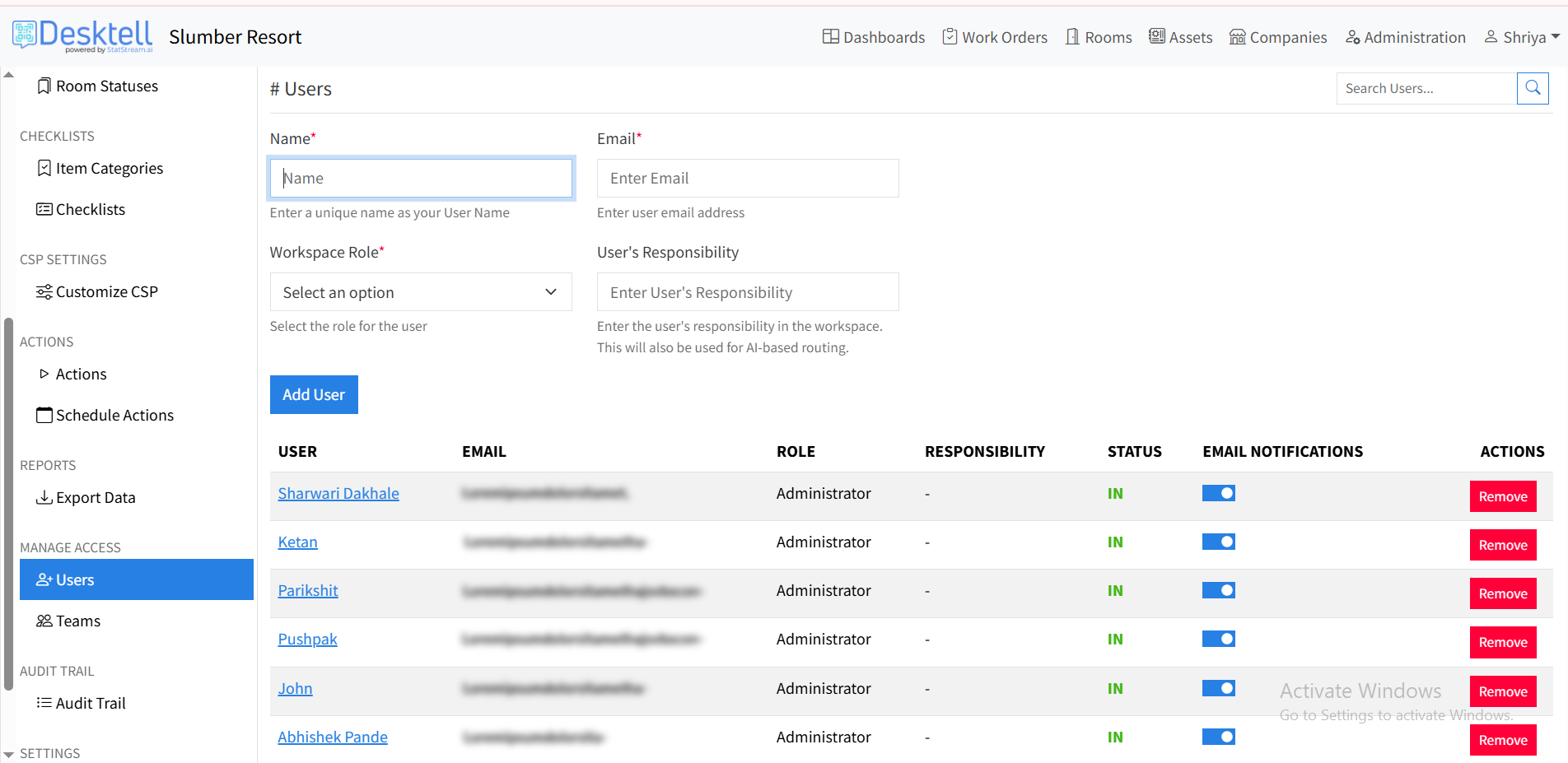Manage Users & Roles
How to add a new user ?
- You can add and invite multiple user/members in your org account or workspace.
- When a new team member is added to your org account, an email invite is sent to them.
- The Org/workspace admins can assign different roles and permissions to the users/members on the org as well as workspace level.
What are roles ?
-
Workspace roles
-
You can assign workspace specific role to a user/member, so they will only have access to those workspaces.
-
The user with Administrator role can perform below operations within the assigned workspace
- Update workspace settings
- Create a new dashboard
- Create actions/alert rules
- Check Audit Trials
- Add/Remove other users in the workspace
- Create, update, decommision assets
- Can own an asset
- create, update, delete work orders
- Work order can be assigned to them
- Create, update Service Contracts
- Add new files and images to assets and work order
- Add comments on assets & work orders
- Add rooms, room types, and room status
- Configure CSP settings
- Configure checklists
-
The user with Viewer/Requestor role can perform below operations within the assigned workspace
- View access for Dashboards
- Add comments on assets and work orders
- Create new work order
- Add new files and images on work orders raised by him/her
-
The user with Maintenance role can perform below operations within the assigned workspace
- View the assets
- Add comments on the asset
- Create, update a new asset
- Add new files & images for an asset & work order
- Create, update a work order
- Work order can be assigned to him/her
-
-
Quick guide to add members at workspace level in your account
- Login to your Desktell Org account.
- Click on Administration tab on the top right corner.
- Then click on the Manage access > Users tab. Here you can see existing User , Email and their Role in that workspace.
- To add user in that workspace enter the Name , User Email and Workspace Role of the user/member to be added.
- An email invite will be sent to the user/member along with the required steps to login mentioned in the email.